FRP Unlock 100% works! Dont Go Crazy- See this! 09/10/2017
FRP Unlock Your Device!
Universal 100% working solution updated 09-October-2017
Works on Samsung (sorry sammy) - 100% and is believed to be a 100% solution for all Android Handsets. Tried! Experienced! Been there done that! I know how you feel!
WHAT IS "FRP" LOCK?
In Samsung's own words- you can read more HERE
FRP- In short means "Factory reset protection" Introduced from Lollipop days by Samsung to ensure or at least minimize resale of stolen devices as it locks down the device requiring the first registered google account on any device for it to be accessible.
THE DILEMMA
I have a team of almost 100+ guys working as Contractors onboard a project. I assist them by introducing them to technology and at times explaining/teaching how to use various functions of a device and i am very happy to see them develop themselves. Little did i know that they themselves have been reselling their devices to go for a better device!.
few weeks back, one of my colleagues comes up to me saying that they cannot sign into the account. Upon further investigation, i saw that the device was FRP locked. A term which i only heard more often than actually experienced. The guy was in tears! as it was his only mean to speak with his family while abroad.
How it actually works is, if you remember the old google account details, then its nothing to talk of.. but we are talking about guys who just use it to access the device- and after barely use it, email or anything else.. At best google play store to download apps. So it wasnt a big surprise to know neither of them knew the details. OMG! Still!
No We dont have an authorized samsung smarties dealer in the country as of this post. atleast not to my knowledge.
THE WORK
So, here i was, i did not know what android version was on the device, the tag behind the battery told me it was a Samsung Galaxy J700H. Rebooting into stock recovery told me that it was android 6.0 (Marshmallow).. All the posts i had seen during my research time was based on having Lollipop as base firmware for different Hacks or exploits to work.
WHAT I TRIED
Downloaded a cracked version only to find out it didnt have J700H support and didn't run properly since it was cracked version. tried from Several other sites too.. with same result.
Also cracked version. No Cigar. Rock bottom
3) OTG Method- From Several web and Youtube links
This method is mostly working as per feedback; on platforms running lollipop as the OTG does not show up after connecting on later versions. Samsung seems to have seen this vulnerability and disabled auto launch of OTG devices after 5.1 update.
4) Downloaded SideSync by Samsung
This works (Apparently) by calling up the browser in the login screen on connection with USB cable and the sidesync running on PC/LAP. but i never saw it happen after trying on laptops and computers...several of them.. This made sense also- but again- poop. Ended up installing 47mb setup files for no F*reason on multiple pc/laptops. *frown
4) Tried Downgrading to 5.1.1 or 5.0 by using a lot of guides
Each try ended with SW Mismatch error- "FAIL" in Odin. and to think that each of these Samsung firmwares are 1gb + in size. ended trying more than 6 firmware versions. kill me. This is considered one of the most unsafest methods not recommended by many but i was coming to an end with suggestions and ideas and was willing to throw it into fire if some one told me that would work.. yeah kill me. if you want to try downgrading for any reason at all, see this wonderful post by XDA member RaBie Abbara HERE as i believe this to be the safest and most careful method to do so. Of course at your own risk!
5) Rooting and Custom Recovery
Guys- been there done that. dont try if you have FRP on samsung because it will block your attempts giving you an "L" in capital with a Famous "FAIL" in Odin. Not worth it.
6) Countless times- many free hours researching on possible exploits
By This time, it was more of a challenge than simply saying sorry and giving it back. I think this is where i succeeded- Until i came across this post HERE!- Now- I dont take credit for this solution. Salute to ROOTJUNKY site and its post!- I do not credit for this. I am simply explaining what i had gone through and how this web site had helped to troubleshoot this situation. Works 100-- no..10000%!!!. The guide there is little outdated perhaps mis understandable. so i will give step by step guide below for you guys.
DISCLAIMER:
I would like to declare for the record that buying Octopus or Z3X would have given a probable solution as well. Using a cracked software does not give me support nor the expected outcome. so please do not assume on my judgement as negative on those marvelous softwares. We are focusing on a free solution- and i would hope you guys to be responsible in using these solutions and not to assist in any situation where you feel theft or burglaries involved.
I do not link my blogs with any money making software/apps etc.. this is my hobby and happiness is what i get of it. That is enough for me #nufSaid
Original Post> http://www.rootjunky.com/universal-samsung-frp-bypass/

Please thank them on their page or Donate to them for keeping this free unlike many other softwares on the web.
LETS START
What you need:
1- Simcard inserted (no simlock etc should be there)
2- Wifi
3- PC
4- USB Cable
6- MicroSD card Inserted into phone
7- Access Rootjunky download page HERE
PREPARATIONS & PREREQUISITES- The P&P
Install Samsung USB Drivers on your PC. This is the most important step as if this is not done properly, your PC wont communicate with the phone,.
Getting the MicroSD card ready
Download FRP Unlock apk from Rootjunky downloads page <(point 7). You can use an OTG device if you dont have SD card. I do recommend SD card.
File name is "com.rootjunky.frpbypass-1.0.apk"
Put it in SD card or OTG device. Also, i do recommend you to try to install it on another android device. if you face parse error or app install error- use the "PARSE ERROR FIX.zip" from rootjunky downloads.
Unzip on PC and find the frpbypass.apk and move it to the root of your OTG/MicroSD card.
Getting your PC ready.
Download The real magic- Realterm Program and install it on your PC as Administrator. It is in the downloads page of Rootjunky.
Last but not the least,
* Format your device from recovery. Let it boot to sign in screen. Connect wifi.
OK? SET? Phew....! Here goes
THE HOW TO:
1) Connect your device to PC/Laptop with microUSB.
3) Click Device Manager> Click Modems (Expand) > Right click "Samsung Mobile USB Modem" > Click properties
** At this point if you dont see the device under modems, your driver isnt properly installed. Go back and see what you can do to install USB drivers properly.
4) In properties > Click Modem > Now you will see the Port on which your device is connected. In below case; PORT: COM5. Take note of this port number and close your computer management tabs.
NOW FOR THE MAGIC BOX MAGIC
5) Right Click REALTERM program> open as Administrator. On Display Tab> Click "Half Duplex" box. Under Display as: Make sure "ASCII" is chosen. Its so as default.
6) Go to Port Tab > Enter your device port (step 4) > Click Change.
7) Click "Send" Tab and copy past below two command.
"at+creg?\r\n" > Click "Send ASCII"
* On the same entry block; copy below command and do the same> Click Send ASCII
"atd1234;\r\n"
NOTE: what this is doing is> asking your device to call 1234. On the last copy/paste enter, look at your device screen. It will show a call to 1234 being dialed.
8) Now click send message icon on the dialer. This will take you to write a message to "1234" which was the number dialed by the PC command.
9) Type "youtube.com" in the message contents and send. (do not click back button at anytime). Now you will see the message sent and the link as accessible as a weblink.
10) click the link. It will prompt opening youtube. Once youtube is open, click the 3 dot menu from the top ribbon and go "Settings"> About > Google Privacy Policy >.
Choose chrome browser from the app suggestions popup.
11) Once chrome is open; (stock app on most Samsung Devices). Type "download ES file Explorer" in web search and search for a page where you can download it. be careful since you cant see the download status, you have to be watchful for the popup which will say "downloaded"
12) Install the app > Open > Navigate to the place where you have the FRP Unlock.apk (when you click install Es file explorer, the developer settings will open to ask you to allow app installation from unknown sources. click yes to install it)
13) Install com.rootjunky.frpbypass-1.0.apk > open app > it will prompt you to enter google ID > DONT! I repeat Dont! click the 3 dot menu in the app and choose "Browser Sign In"> This will take you to google sign in page. Use any google app sign in and password.
14) Now restart phone! Viola! Now you dont need an account in the startup, it will have the account you registered in step 13.
15) Go Settings> Accounts > Samsung Account > and delete it. Use your password you entered in step 13 to confirm deletion.
16) Go Back to Accounts > Google account > Remove account.
17) Go to Settings > backup & reset > Factory Data reset > reset Device.
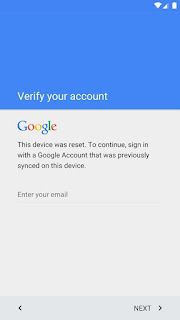






Comments
Post a Comment